There are so many options to consider how you approach your writing project. Before we talk about tools, you should first consider where you might write the most.
Is your commute the only chance during your day to get some words down? Do you have a spot at home free of distractions you can work? Do you create better using pen and paper?
Before you select what tool is best for you, think critically about where you will be most productive, and the various places you might have the opportunity to get some words written.
- Do your thoughts flow better when you write on paper?
- Is your most productive time when you are typing on your phone?
- Maybe you find it easier to dictate and transcribe?
- Or, maybe typing on a laptop is your go to place to write?
- Is it possibly a mix of some of these options?
Once you’ve narrowed this down, finding your two or three most productive ways to write, we can talk about tools.
Word Processor
Word processors have been a staple of personal computers right from the beginning. One of the big selling propositions of computers was that it would replace the typewriter. It would give you the option to edit your text, fix typos, and store your written work for later retrieval instead of having to type the whole thing over from scratch.
Word Processors are terrific tools, but they were built to support a variety of business oriented tasks, just like typewriters were. At some point an aspiring author came along and said, I can make this work for writing my book.
Although a word processor can be a tool to write your book, it may not be the best tool. And if you decide this is the tool you want to write in, you should take a few things into consideration. Writing is more than simply putting words down onto a blank canvas.
From Word to Google Docs, Notepad, or Text Edit; there are a variety of word processors you can write in. Selecting your tool partially depends on where you are most comfortable getting words written without having to give it extra thought.
On one hand, you really just need a space to write, regardless of the program you choose. Each of these options has their benefits and drawbacks, so let’s look at some things to keep in mind when you select your tool of choice.
Pick an application that allows you the flexibility to write multiple places. You may do most writing on your laptop computer, but what if inspiration strikes while you are in a waiting room, or sitting in a parking lot waiting for your kids to finish school?
Is the program you select available to run on all of your devices? Does it work well across those devices? It’s better to spend your creative energy creating an interesting story and not troubleshooting some login or synchronization issue.
Having the flexibility to pull out your phone or tablet to jot down a few ideas, or work on that chapter running through your head means you get closer to your goal. This also means you are backing up your work with some cloud based storage, which will talk about short.
Organization
Organizing your work is the next big hurdle.
Some writers are happy enough to open a file and just continue typing at the bottom, and this is not a great approach.
As your file gets longer, it gets harder to scroll through. Your computer can struggle to render the 50,000 word file you have open. Sure, most word processors can handle it, but why push the limits. What happens when you try to open this beast on your phone, good luck!
Also, if your file corrupts, you lose everything. Think of breaking up your chapters (or even sub-chapters) into different files, with an obvious naming convention. This way you have small chunks to deal with. And, if one of your chapters corrupts, it’s a lot easier to re-write that one chapter and not the entire book.
If you are thinking about breaking your project up into different files, one of the writing programs mentioned below might be quite helpful for trying this.
Backup
We take for granted that our computer turns on and our files are sitting there ready for us to open and edit.
Backing up your work is also important. You never know when a hard drive will fail, your laptop gets stolen, or maybe even dropped in a lake. Can you afford two weeks sending your computer away to a data recovery service, hoping that they find your files intact?
There are quite a few options that will backup your data seamlessly and even take snapshots in case you need to see a previous version of a file. Using a service like Dropbox, Google Drive, iCloud, or OneDrive to store your files is mission critical.
These services allow you to designate a folder on your computer that they monitor for changes. When a file is changed, it gets synchronized automatically up to their servers, making a backup copy. You can then access this backup from another computer or one of your devices and edit it on the go.
Dropbox is one of the original standalone services to offer this type of cloud backup to the average consumer. Basically it designates a folder on your computer that it monitors for changes, and seamlessly backs the files up in the background without you doing anything.
Similar to Dropbox but synchronizes to your google drive account. If you have a Google or gmail account, or use Google Docs, you might already have this included and simply have to grab the application to use it.
If you are on a Mac and using Apple devices, this might be the most trouble free option for you as it’s already on your computer. It does also work on Windows computers and there is an Android application.
Microsoft’s answer to the rest of these competitors. Works in a similar way to the rest.
Pro-Tip: You don’t have to just have one account, try a couple of them out.
Other writing programs
There is an extensive selection of writing programs available these days. For my first non-fiction book project I used a program called Evernote because it has such great synchronization between my phone, tablet, and computer. I created separate notes for each bullet point in my outline and did a lot of writing on my phone during my daily commute. It was a convenient place to write, but it made editing hard and I eventually had to go through each of my notes to copy and paste all the content to another editing program.
Finding a program that can help you organize (and even output) your book makes the process of finishing your book much easier. Writing a book might feel like it’s the bulk of the effort, but if you are self-publishing, it’s only about a third of the effort needed to complete the project. Using a tool like one of the following makes this process easier.
Evernote is a terrific tool to jot down notes and ideas. The tool also has amazing search capability, even being able to search text in images, or snapshots of whiteboards or a page from your notebook. With the web-clipper extension, you can also grab articles or webpages to refer to later. It also allows you to organize your notes into notebooks and notebook stacks.
Although I’ve used it for writing a first draft of a non-fiction book, Evernote is really better for research. Access it from the web, a desktop application, or from any of your devices. It offers the best synching capability I’ve seen anywhere.
Scrivener is a favorite tool among many authors. It works on both Mac and PC, and there are apps for your devices. You’ll need to use a cloud service to save your files to if you want to work on multiple devices, but overall it works well.
Scrivener allows you to organize your project into many smaller files, which you can navigate through. When you are ready to export your work, you can compile into a variety of formats. It can create an ebook formatted file, but the customization can be tricky and will probably require some patience.
If you are on a Mac, Ulysses offers some great options for not only writing your book but also creating blog content for your WordPress blog, or write a Medium article. It’s similar to Scrivener but has more of that apple user interface.
It offers a seamless experience across all your apple devices. It does require a subscription, though. I found the synchronization experience across devices a little easier that in Scrivener.
Reedsy offers a free web-based editor that does the job. It offers some of the organizational aspects of the previous two tools without all the bells and whistles. You can even hire an editor through their service to edit your book directly within the tool.
I’m excited about trying this new product from Dave Chesson. He’s created other terrific tools like Publisher Rocket, and great resources from his website, Kindlepreneur.com. Atticus works from the web browser as a progressive web application (giving you the ability to work offline), and it works cross platform (from PC and Mac to Chromebooks and Linux). It replaces your word processor (like Word or Scrivener) for creation and editing, also your layout publishing application (like Vellum) to create your ebook and print on demand files to upload on various platforms.
With so many options, you may find that the first choice you make isn’t the best. Keep an eye out for updates from these companies and maybe try a small test project using their free trial. Writing a short story can be a great exercise to become a better writer. What’s the worst that can happen, you have to copy and paste your words into another tool and try again?
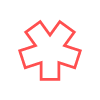




One thought on “Self-Publishing: Writing Tools”