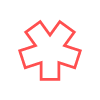In this limited article series, we are going over some recommendations to get the best results from your audio and video setup if you are doing a remote podcast interview, or simply want to get your Zoom setup dialed in for your next conference call.
The previous article covered some things around audio setup. In this installment, we will cover video enhancements.
Note: working with a buddy testing the application you plan on using will give you the best results. Find every microphone and camera you have and be ready to do some experimentation. Don’t forget to check the settings or preferences for the audio and video in the application you are using.
Camera
 It seems like any device purchased these days comes with a built-in camera. Conveniently, your phone and laptop both likely have these ready for your interview. Depending on how old your device is and how well you’ve taken care of it, this default option may be just fine.
It seems like any device purchased these days comes with a built-in camera. Conveniently, your phone and laptop both likely have these ready for your interview. Depending on how old your device is and how well you’ve taken care of it, this default option may be just fine.
Clean your lens
You’d be surprised at how often this is overlooked, and how much quality will improve once it’s done. Depending on your device, there are distinct suggestions on what’s best for this process and is worth a google search for the best results. Don’t just wipe it with the edge of your t-shirt and hope for the best.
While you are cleaning it, inspect your lenses for any visible damage or scratches, this can affect the quality and focus of the final product.
Not all lenses and cameras are the same
 On your phone, your front facing camera (the one pointing at you while you view the screen) and the rear camera (the one you typically take photos with) are much different in quality. The front facing camera is usually lower in quality than the rear facing camera, although these days both cameras are pretty good. Still, if you are looking for the best quality product of the two, your rear camera will produce better results, but it makes things inconvenient to film as you can’t easily see the screen.
On your phone, your front facing camera (the one pointing at you while you view the screen) and the rear camera (the one you typically take photos with) are much different in quality. The front facing camera is usually lower in quality than the rear facing camera, although these days both cameras are pretty good. Still, if you are looking for the best quality product of the two, your rear camera will produce better results, but it makes things inconvenient to film as you can’t easily see the screen.
If you do plan on using your phone, invest in some kind of tripod. You want the camera to be as stationary as possible. Placing a mirror behind the camera setup can allow you to see the screen if you decide to use the rear camera to record.
Recording from your laptop
 The camera that came built in to your laptop might be fantastic. It’s going to depend on how old your machine is and in what condition your camera is in. We often (inadvertently) damage our web camera from general use or from putting stickers over the lens, fearing that someone is watching you through the device. Make sure you clean this before testing.
The camera that came built in to your laptop might be fantastic. It’s going to depend on how old your machine is and in what condition your camera is in. We often (inadvertently) damage our web camera from general use or from putting stickers over the lens, fearing that someone is watching you through the device. Make sure you clean this before testing.
Another option is to use an external web camera. You can usually be purchase these from $30-100 for a decent one. The benefit of the external camera (aside from better quality) is that it’s more easily positioned. Consider a tripod for this instead of carelessly hanging it off your laptop screen. You’ll get much better results, especially if you use your laptop while recording. No one wants to see the camera jiggle every time you click the mouse. Make sure it’s stable.
Camera Position
Since a lot of us simply default to the built-in camera at the top of your screen, you may not be thinking about the position of the camera. Your laptop, sitting flat on a table, positions the camera below your head. This forces you to look down into the camera, which is never a flattering angle. This can also cause some of us to slouch, which is also unflattering.
It can be a little tricky to find the best camera height and position, but it’s best to start with it directly in front of you. You might find that slightly higher or lower from that point works best, and is always a good thing to test with a friend who will give an objective opinion. You might find that positioning your laptop on a stack of books works well for this, but make sure it’s stable and not susceptible to getting knocked about.
Using an external camera on a small tripod can make this process a lot easier.
Lighting
 Lighting is the next thing to consider. There are two types of light we need to be aware of, front light and back light.
Lighting is the next thing to consider. There are two types of light we need to be aware of, front light and back light.
Balancing the two will make sure you aren’t in a shadow, or creating odd shadows that exaggerate your features.
Front lighting
Front lighting is self-defining. It’s the light that illuminates you from the front. This is the light that shines on your face. Sometimes your environment can provide adequate front lighting. Other times, your computer screen might offer enough illumination. But, it can be good to have an outside adjustable light source handy to help with this.
A ring light has become a very common accessory to help with front lighting. The light is shaped like a donut of lights that can be positioned around your phone, or around your front facing camera. There are also square and rectangular lights that do the job too. These can change the intensity of the light broadcast toward you, which you can change depending on your needs.
The drawback of a ring light is that the reflection of the light can be caught in the pupils of someone’s eyes or off their glasses, which can be a little disconcerting. I tend to position the light off-center from the camera so it shines on me from a slight angle. You don’t want it too far off-center because it will start to create unwanted shadows. Two lights on either side of the camera might give you a better setup.
You want the light reflecting off of your face to be illuminating but not create glare. The better lit you are, the better quality of the recording you will get in the end. This can take some experimentation, and some adjustments with the backlighting.
Back lighting
 Another self-explanatory term, this is the light reflecting off of your background.
Another self-explanatory term, this is the light reflecting off of your background.
You want to find a background that offers good reflective light, not a window with light streaming in. If you do have a window behind you (and there is no other option), try to pick a time of day when the light is soft and muted, or maybe at dusk when the outside environment is in shadow. Indirect light is best for your background.
You want to try to find a uniform background. This might be a blank, softly colored wall, one that reflects light nicely. Try taking a selfie in front of potential backgrounds to see what you like best.
You should reflect backlighting light, indirect from whatever light source you use. Try to keep things evenly lit.
Backdrop
 Some people like bookcases behind them, which can be a great effect. Take a few minutes to curate the books behind you. There might be something embarrassing sitting on the shelf that your audience can notice. You don’t need your copy of Parenting for Dummies sitting next to your head when you are being interviewed as a parenting expert, unless that’s the book you just wrote. There are fans that look to see what you have on your bookshelf and post about it on social media.
Some people like bookcases behind them, which can be a great effect. Take a few minutes to curate the books behind you. There might be something embarrassing sitting on the shelf that your audience can notice. You don’t need your copy of Parenting for Dummies sitting next to your head when you are being interviewed as a parenting expert, unless that’s the book you just wrote. There are fans that look to see what you have on your bookshelf and post about it on social media.
If you have a poster or painting on the wall behind you, try to include only a single thing to avoid distraction. Position it behind you so it’s off-center or above you. You want your audience to pay attention to you, not what’s happening behind you.
Greenscreen or virtual background
Even in the best circumstances, filming in a studio with good lighting and camera equipment, you might not get the best results. If you want to do this, you want to make sure that your background is as flat and uniform as possible and evenly lit. Sure some video conferencing applications can replace your background without a green screen, you’ll get better results from sitting in front of a flat white wall than a cluttered bookshelf. Bad lighting can lead to parts of your body being cut off.
Often you find that as the subject, you have a halo or fuzzy edges around you. Using a real background will get you better results in the end. But, as with everything else mentioned here, testing is key if you want to attempt this.
Color and contrast
Soft contrast can make a video recording go from grainy to outstanding. Your clothing choices can be an important choice here. Testing what you plan on wearing in front of the camera will be helpful.
High contrast articles of clothing might be your first choice, but they can lead to some undesirable results. That black-and-white striped shirt might look good in person, but on camera it could be distracting.
Years ago, I was working with videos of two doctors. It was the talking head style of video, plain background in a studio setting. Both doctors were recorded in the same studio, on the same day, exact same setup, but one looked much better than the other one. It took me ages to figure out why this was.
Both speakers were wearing a white long-sleeved shirt with a tie. The first doctor came out fantastic. He had a cornflower blue tie on that picked up the studio light well. The second doctor always looked fuzzy, no matter how we processed his video. His tie was murky brown, and the studio lights were not flattering on this color.
After trying dozens of solution, I finally realized that if you covered up the tie on both subjects, the video quality looked exactly the same. The blue tie, however, drew your eye to focus on it, ignoring the fuzzy edges of the doctor and where he was pointing to.
Have a selection of outfits to try on in front of the camera, test them with your lighting setup.
What to keep in mind as you create your scene
-
Test your cameras, ideally with a buddy who can give you objective feedback.
-
Experiment with camera position. Start with it straight on, then try some slight variants in height and angle.
-
Test your front lighting
-
Test your back lighting
-
Curate your background. Don’t let it be too distracting.
-
Try different outfits in the setting you will film in, aim for something offering soft contrast.